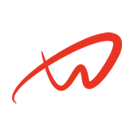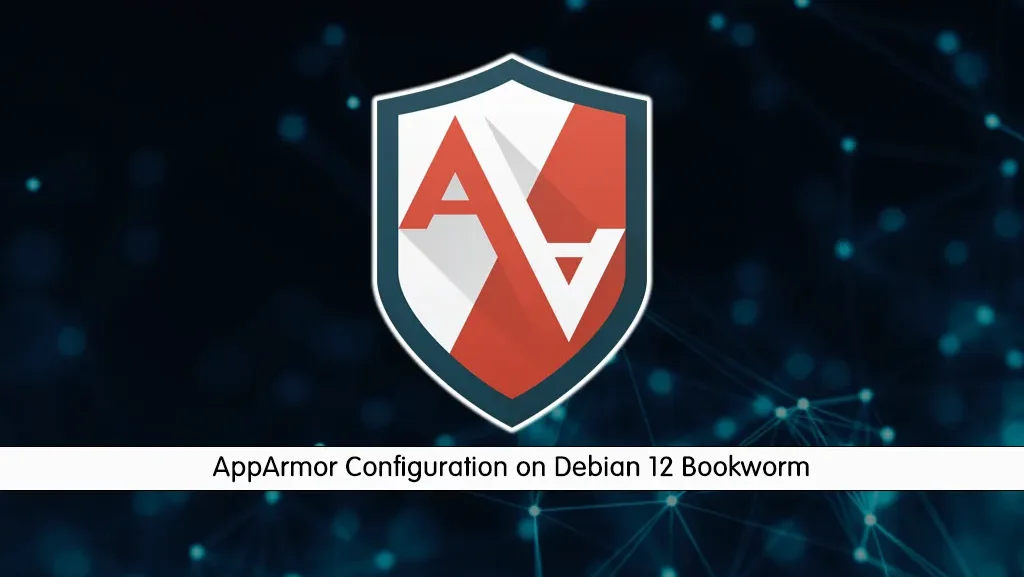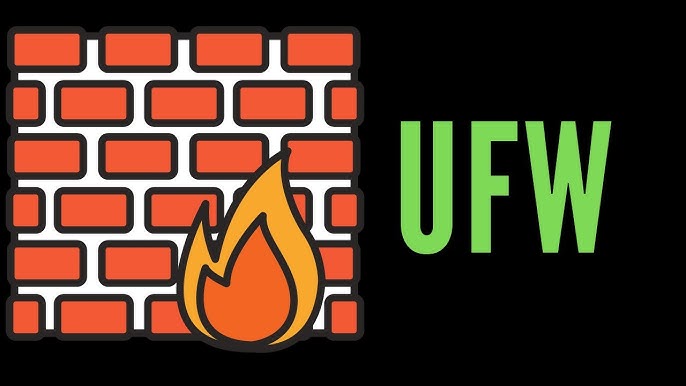Overview of AppArmor on Debian 12
AppArmor on Debian 12 provides mandatory access control to enhance system security by confining applications. It protects against unauthorized access and limits potential damage from compromised applications. This guide covers installing, configuring, and managing AppArmor for improved security.
- Internal Link: Learn about SELinux on Debian
- Internal Link: Check out Firewall Configuration with Firewalld
- Outbound Link: Official AppArmor Documentation
- Outbound Link: Debian Security Guide
1. Installing and Enabling AppArmor on Debian 12
By default, AppArmor should be installed on Debian 12. However, we’ll verify the installation and enable it.
Step 1: Check AppArmor Installation
1. Open a terminal and verify if AppArmor is installed and active:bashCopy codesudo apparmor_status If AppArmor is running, you’ll see a list of active profiles. If it’s not installed, proceed with the next step.
Step 2: Install AppArmor (if necessary)
1. Install AppArmor and related tools:
sudo apt update sudo apt install apparmor apparmor-utils apparmor-profiles -y2. Verify AppArmor Kernel Support: To make sure AppArmor is supported by the kernel, run:
sudo aa-status If AppArmor is running, you should see profiles loaded and the system status as enabled.
Step 3: Enable AppArmor at Boot
1. Open the GRUB configuration file:
sudo nano /etc/default/grub2. Find the GRUB_CMDLINE_LINUX_DEFAULT line and ensure it includes security=apparmor:
GRUB_CMDLINE_LINUX_DEFAULT="quiet security=apparmor"3. Update GRUB:
sudo update-grub4. Reboot the system to apply the changes:
sudo reboot2. Understanding AppArmor Profiles
AppArmor profiles are used to specify the access rights for applications. Profiles can be in three main modes:
- Enforcing: Actively restricts the application’s actions based on the profile.
- Complain: Logs actions that violate the profile but doesn’t enforce restrictions.
- Disabled: The profile is inactive.
Step 1: List All AppArmor Profiles
To view a list of all profiles, run:
sudo apparmor_statusYou’ll see sections for:
- Profiles in enforce mode
- Profiles in complain mode
- Profiles that are loaded but inactive
Step 2: Switch a Profile to Enforcing or Complain Mode
1. Set a Profile to Enforcing:
sudo aa-enforce /path/to/profile2. Set a Profile to Complain:
sudo aa-complain /path/to/profile3. Configuring a Custom AppArmor Profile
Let’s create a custom profile for a sample application, like Nginx. This profile will specify permissions for Nginx to only access its configuration and web files.
Step 1: Generate a Basic Profile Template
1. Use the AppArmor Parser to create a template:
sudo aa-genprof nginxThis command will start a learning mode where AppArmor watches nginx to gather information on its required permissions.
2. Start Nginx (in a new terminal) and access it:
sudo systemctl start nginx3. Follow the Prompts in the aa-genprof session to grant necessary permissions based on observed activity.
Step 2: Review and Finalize the Profile
Once aa-genprof has gathered the necessary rules, you’ll need to manually review and adjust the configuration file. The generated profile is saved in /etc/apparmor.d/.
1. Open the Generated Profile:
sudo nano /etc/apparmor.d/usr.sbin.nginx2. Example Nginx Profile (basic configuration):
/usr/sbin/nginx {
# Include common file access rules
#include 3. Reload the Profile to apply changes:
sudo apparmor_parser -r /etc/apparmor.d/usr.sbin.nginx4. Set the Profile to Enforcing Mode:
sudo aa-enforce /etc/apparmor.d/usr.sbin.nginx4. Testing and Managing AppArmor Profiles
Step 1: Check Profile Status
1. To see which mode (enforce or complain) a profile is in, use:
sudo aa-statusStep 2: Simulate Profile Violations
Switch a profile to complain mode to observe AppArmor’s behavior without enforcing restrictions:
sudo aa-complain /etc/apparmor.d/usr.sbin.nginxAttempt to perform restricted actions (e.g., access restricted directories). Violations will be logged, allowing you to fine-tune the profile before switching back to enforcing mode.
Step 3: View AppArmor Logs
AppArmor logs policy violations in /var/log/syslog by default. You can filter these entries to monitor potential violations:
sudo grep 'apparmor' /var/log/syslogStep 4: Modify Profiles Based on Logs
If violations are logged, edit the profile and adjust permissions as needed, then reload the profile with:
sudo apparmor_parser -r /etc/apparmor.d/usr.sbin.nginx<code><br></code>5. Using AppArmor Utilities for Profile Management
AppArmor provides utilities to simplify profile management:
- aa-status: Check the current status of AppArmor and its profiles.
sudo aa-status- aa-enforce: Set a profile to enforcing mode.
sudo aa-enforce /etc/apparmor.d/usr.sbin.nginx- aa-complain: Set a profile to complain mode.
sudo aa-complain /etc/apparmor.d/usr.sbin.nginx- aa-genprof: Start a guided profile generation session.
sudo aa-genprof /path/to/application- aa-logprof: Review logged policy violations and update profiles.
sudo aa-logprofThis utility allows you to interactively apply logged changes, adding missing permissions based on the logged violations.
6. Securing Additional Applications with AppArmor
For additional applications, you can follow the same steps outlined for Nginx. Here’s a quick overview:
1. Start Profile Creation:
sudo aa-genprof /path/to/application2. Run the Application and complete actions that require permissions.
3. Review Prompts in aa-genprof, adding necessary permissions.
4. Edit and Finalize the Profile as needed in /etc/apparmor.d/.
5. Apply and Set to Enforcing Mode:
sudo aa-enforce /etc/apparmor.d/path.to.application7. Conclusion of AppArmor on Debian 12
By following these steps, you’ll have configured AppArmor on Debian 12, created custom profiles, and secured applications with fine-grained access controls. This setup helps ensure applications are limited to only the resources they need, adding an extra layer of security to your Debian environment.