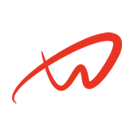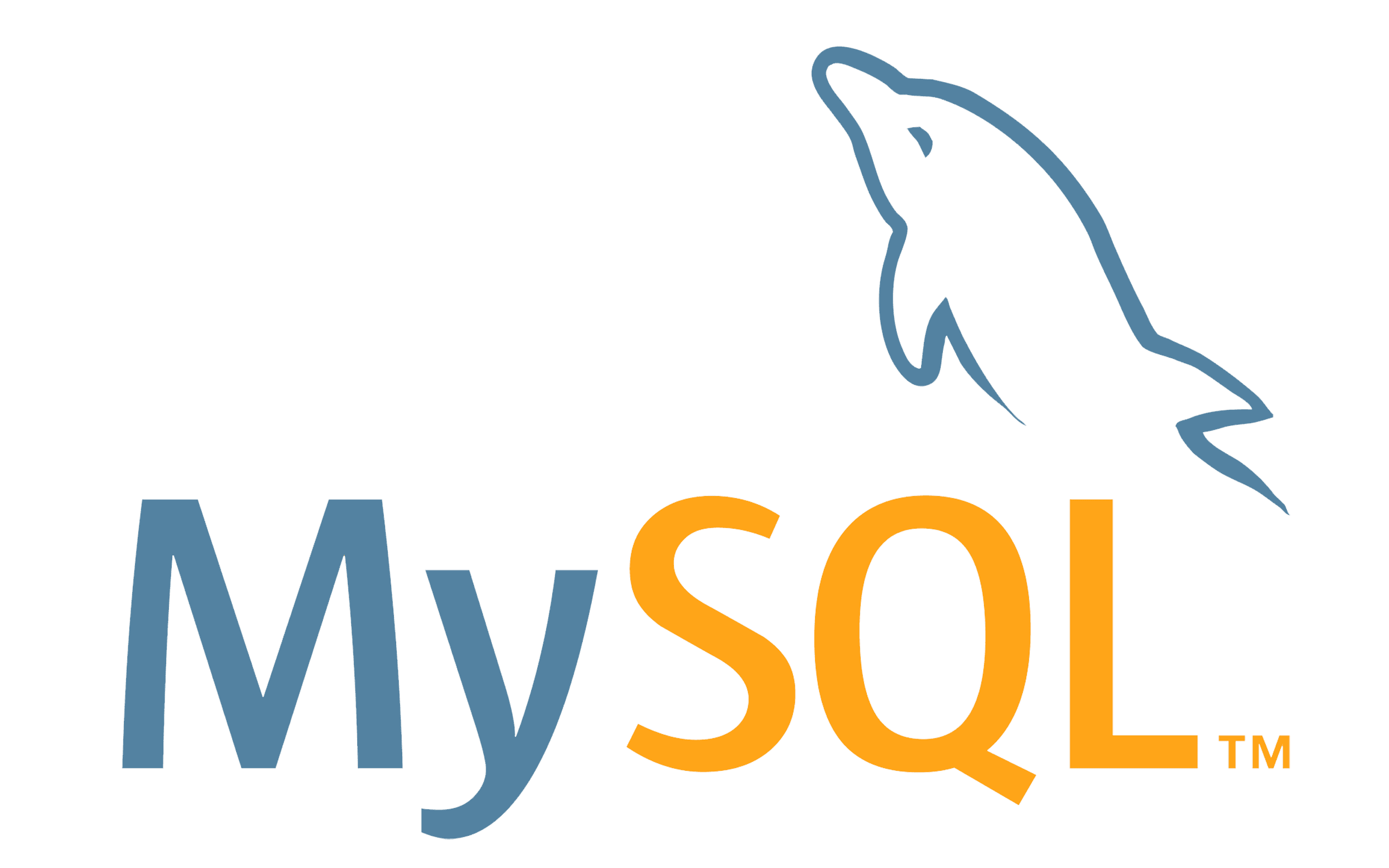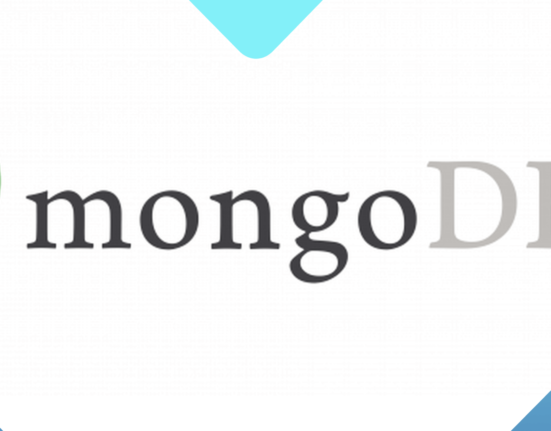Overview on Installing and Configuring MySQL
This tutorial provides a step-by-step guide for installing and configuring MySQL on Debian-based distributions, covering both installation basics and initial security configurations.
More about database management.
Official MySQL Documentation
Prerequisites
- Root or sudo access.
- A Debian-based Linux system.
Step 1: Update and Install MySQL Server
1. Update your package index:
sudo apt update2. Install the MySQL server package:
sudo apt install mysql-server -y3. Confirm the installation by checking the MySQL service status:
sudo systemctl status mysql- The output should indicate that the MySQL service is active and running.
Step 2: Secure the MySQL Installation
1. Run the MySQL security script:
sudo mysql_secure_installation2. The script will guide you through several steps:
- Set the root password: Choose a strong password.
- Remove anonymous users: Recommended for security.
- Disallow root login remotely: Recommended unless remote access is needed.
- Remove test database and access to it: Prevent unauthorized access.
- Reload privilege tables now: Apply changes immediately.
Step 3: Configure MySQL for Remote Access (Optional)
1. Open the MySQL configuration file:
sudo nano /etc/mysql/mysql.conf.d/mysqld.cnf2. Locate the line bind-address = 127.0.0.1 and change it to:
bind-address = 0.0.0.0- This change allows MySQL to listen for connections on all network interfaces.
3. Restart MySQL to apply changes:
sudo systemctl restart mysqlStep 4: Create a New MySQL User and Grant Privileges
1. Log into MySQL as the root user:
sudo mysql -u root -p2. Create a new user with remote access (replace username and password):
CREATE USER 'username'@'%' IDENTIFIED BY 'password';3. Grant the new user permissions for a specific database or all databases:
GRANT ALL PRIVILEGES ON *.* TO 'username'@'%';4. Reload the privilege tables to apply changes:
FLUSH PRIVILEGES;5. Test Remote Connection: Use a client like MySQL Workbench to confirm remote access with the newly created user.
Conclusion on installing and configuring MySQL
Installing and configuring MySQL on Debian provides a powerful and scalable database solution. By following this guide, you can set up MySQL securely, enable remote access, and maintain a reliable database environment. This not only ensures optimal performance but also safeguards your data.