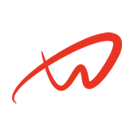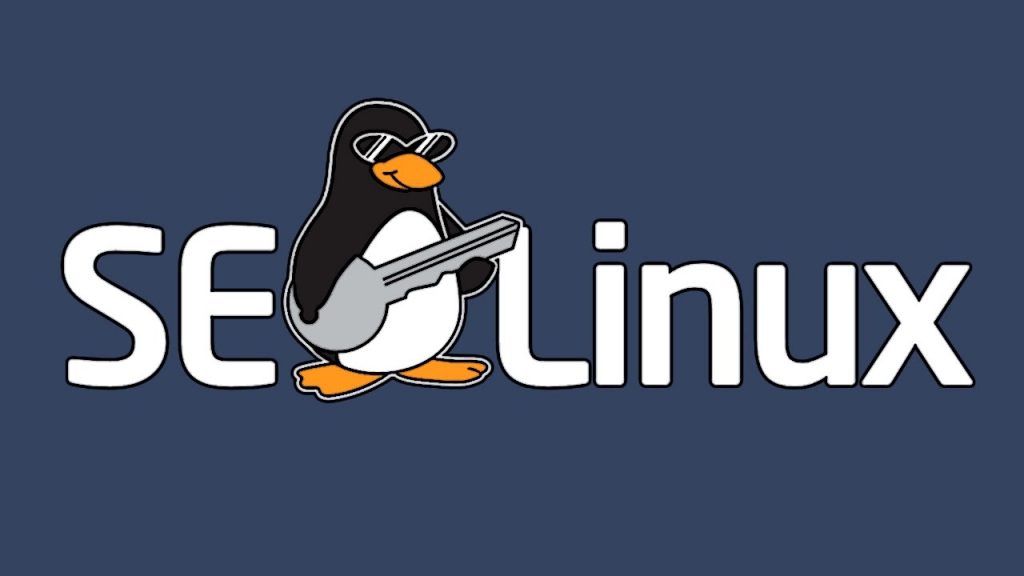Overview about this iptables setup guide
This iptables setup guide shows you how to remove nftables, install iptables on Debian 11 (Bullseye), and set up basic security rules
Removing nftables and Its Dependencies
Debian 10, 11 and 12 use nftables as the default firewall. To switch to iptables, you need to remove nftables first.
To do this, log in to your server using SSH and run these commands:
apt-get remove --auto-remove nftables
apt-get purge nftablesInstall IPtables on Debian 11
After removing nftables, you can install iptables by running these commands:
apt-get update
apt-get install iptablesChecking iptables Status
To see the status of iptables and list all rules, run:
iptables -L -vBy default, all chains (INPUT, FORWARD, OUTPUT) are set to ACCEPT. This means no security rules are active yet.
Clear Iptables Rules
To remove all iptables rules and open all ports, use these commands:
iptables -P INPUT ACCEPT
iptables -F
iptables -XThis resets all rules to their default state.
Basic iptables Configuration Example
This example shows how to:
- Allow HTTP (80) and HTTPS (443) connections.
- Open SSH (22) only for your IP address.
- Allow ICMP (ping) requests.
- Block all other incoming traffic.
Replace xxx.xxx.xxx.xxx with your IP address and run:
iptables -A INPUT -i lo -j ACCEPT
iptables -A INPUT -m state --state ESTABLISHED,RELATED -j ACCEPT
iptables -A INPUT -p tcp -m tcp -m state -m comment -s xxx.xxx.xxx.xxx/32 --dport 22 --state NEW -j ACCEPT --comment "Open SSH Port for your xxx.xxx.xxx.xxx/32 IP only "
iptables -A INPUT -p tcp --dport 80 -j ACCEPT
iptables -A INPUT -p tcp --dport 443 -j ACCEPT
iptables -A INPUT -p icmp --icmp-type echo-request -j ACCEPT
iptables -P INPUT DROP
iptables -P FORWARD DROP
iptables -P OUTPUT ACCEPTCheck the status again:
iptables -L -vThese rules will be lost after a reboot unless saved.
Making iptables Rules Persistent
To keep the rules after reboot, install iptables-persistent:
apt-get install iptables-persistentConfiguration files are saved in:
- IPv6 Rules:
/etc/iptables/rules.v6 - IPv4 Rules:
/etc/iptables/rules.v4
Saving iptables Rules
To save the current rules, run:
iptables-save > /etc/iptables/rules.v4
ip6tables-save > /etc/iptables/rules.v6Restoring iptables Rules
To restore rules from the saved files, use:
iptables-restore < /etc/iptables/rules.v4
ip6tables-restore < /etc/iptables/rules.v6More about Basic Security
Conclusion
This guide shows you how to:
- Uninstall nftables
- Install iptables on Debian 11
- Set up basic security rules
- Save and restore rules to keep them after reboots
By following these steps, you can control network traffic and protect your server from unauthorized access. This guide is perfect for anyone looking to secure a Debian-based server.