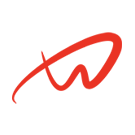What can we help you with?
Use a Service Monitoring Script to Check and Start Services
How to Check and Start a Linux Service Using a Bash Script
Ensuring that critical services are always running on your Linux system is vital for maintaining uptime and functionality. One efficient way to achieve this is by using a Service Monitoring Script to Check and Start Services. This script utilizes the systemctl command, a powerful utility for managing services on systems that use systemd.
Why Use a Service Monitoring Script?
Automating the process of checking and starting services ensures minimal downtime, especially for crucial services like web servers, SSH, or database servers. This approach is particularly useful when managing multiple servers or in environments where high availability is a priority.
How the Service Monitoring Script Works
This script follows a straightforward logic to check the status of a service:
- Define the Service Name:
The script starts by defining a variable calledservice, which specifies the service you want to check. In this example, it’s set tonginx. You can replace this with any other service name likesshorapache2. - Check if the Service Variable is Empty:
If theservicevariable is not set, the script exits with a usage message, ensuring that no empty checks are performed. - Check the Service Status:
The script uses thesystemctl show -p SubStatecommand to get the current status of the service. The output is stored in a variable calledRUNNING. - Determine if the Service is Running:
If the value ofRUNNINGis “running,” the script confirms that the service is active and then exits. - Start the Service if Necessary:
If the service is not running, the script attempts to start it using thesystemctl startcommand. It then checks the status again to confirm if the service started successfully. - Output the Result:
Depending on the outcome, the script provides relevant feedback, either confirming that the service started successfully or notifying that the startup attempt failed.
Example Service Monitoring Script
Below is an example script to check and start the nginx service. You can easily modify this to work with any other service on your system.
#!/bin/bash
# Checking the Service Status
service='nginx'
if [ -z "$service" ]; then
echo "usage: $0"
exit 1
fi
echo "Checking $service status"
RUNNING="$(systemctl show -p SubState $service | cut -d'=' -f2)"
if [ "${RUNNING}" = "running" ]; then
echo "$service is Running"
exit 1
else
echo "$service is NOT running"
echo "Starting $service"
START="$(systemctl start $service)"
fi
STATE="$(systemctl show -p SubState $service | cut -d'=' -f2)"
if [ "${STATE}" = "running" ]; then
echo "$service started successfully"
else
echo "Starting failed."
fiHow to Use the Script
- Copy and Paste the Script: Copy the script into a file, for example,
check_service.sh. - Make the Script Executable: Run the following command to make the script executable:bashCopyEdit
chmod +x check_service.sh - Run the Script: Execute the script with root privileges:bashCopyEdit
sudo ./check_service.sh
Example Output of the Script
When you run the script, you might see the following outputs depending on the status of the service:
If the service is not running:
Checking nginx status
nginx is NOT running
Starting nginx
nginx started successfullyIf the service is already running:
Checking nginx status
nginx is RunningAutomate the Service Monitoring Script with Cron
To ensure the service is always running, consider setting up a cron job to run the script periodically. For example, to run the script every 5 minutes, add this line to your crontab file:
*/5 * * * * /path/to/check_service.shThis approach is particularly useful for critical services like web servers or SSH, ensuring minimal downtime.
Additional Tips and Best Practices
- Always use root privileges or a user with sufficient permissions to check and start system services.
- Consider logging the output to a file for easier troubleshooting.
- Customize the script to check multiple services by adding a loop or array of service names.
Internal and Outbound Links for Further Learning
- Discover other Linux Service Management Commands and best practices.
- Check out our guide on Automating Linux Tasks.
Conclusion about the use of a service monitoring script
This Bash script provides a straightforward solution to monitor and start services automatically on a Linux system. It’s a practical approach to maintaining uptime and ensuring critical services are always running. By setting up a cron job to run this script periodically, you can automate the monitoring process and minimize service interruptions.
Feel free to adapt the script to your needs and expand its functionality to monitor multiple services. For more Linux automation tips, explore our other sys admin guides.