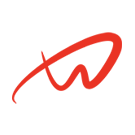How Can We Help?
Creating Database Backups with mysqldump
Tutorial Overview
This tutorial explains how to back up MySQL databases using mysqldump, ensuring data recovery options are available in case of a database failure or corruption.
Prerequisites
- Root or sudo access.
- MySQL installed and configured.
Steps
Step 1: Basic Database Backup with mysqldump
1. Use mysqldump to back up a specific database (replace database_name):
mysqldump -u root -p database_name > /backup/database_name_backup.sql- The .sql file contains all the SQL commands needed to recreate the database.
2. Verify the Backup File:
- Confirm the file size and inspect its contents:
ls -lh /backup/database_name_backup.sql
less /backup/database_name_backup.sqlStep 2: Back Up All Databases
1. To back up all MySQL databases simultaneously:
mysqldump -u root -p --all-databases > /backup/all_databases_backup.sqlStep 3: Automate Database Backups with a Script
1. Create a backup script named mysql_backup.sh:
sudo nano /usr/local/bin/mysql_backup.sh2. Add the following script contents:
#!/bin/bash
TIMESTAMP=$(date +"%F")
BACKUP_DIR="/backup/mysql/$TIMESTAMP"
mkdir -p "$BACKUP_DIR"
mysqldump -u root -p database_name > "$BACKUP_DIR/database_name.sql"3. Make the Script Executable:
sudo chmod +x /usr/local/bin/mysql_backup.sh4. Schedule the Script to Run Daily:
- Open crontab:
crontab -e- Add an entry to run the script every night at 1:00 AM:
0 1 * * * /usr/local/bin/mysql_backup.shStep 4: Compress the Backup Files to Save Space
1. Compress the .sql file after the backup:
gzip /backup/database_name_backup.sql- The resulting .gz file will save space and make storage more efficient.